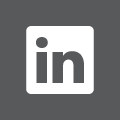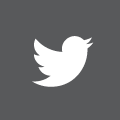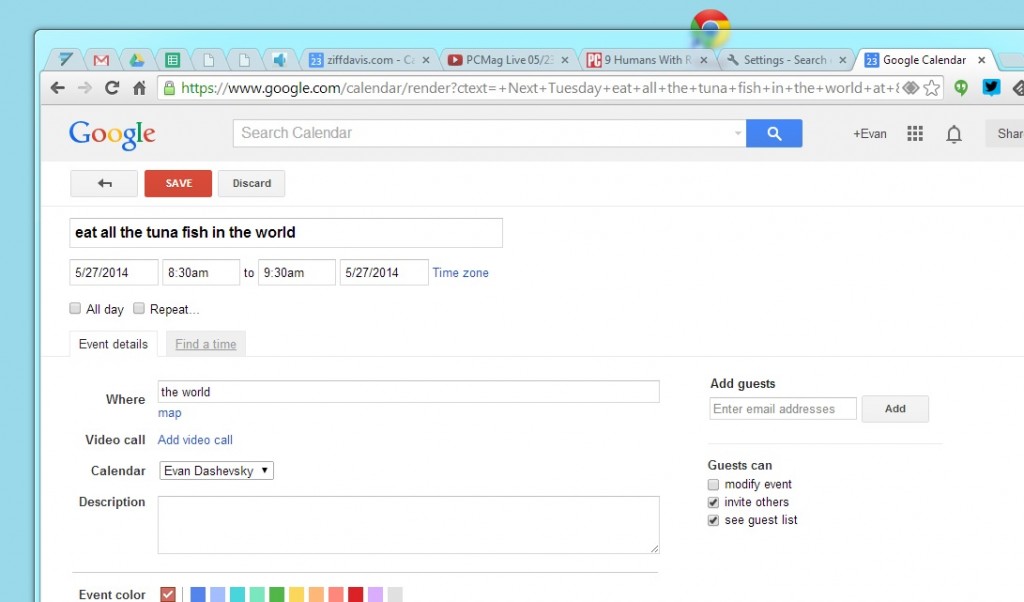Here’s a cool trick that appeared on PcMag.com. I copied the tip here to my blog for easier reference.
You can use your Omnibox to access Google Calendar’s “quick add” function. First thing to do is copy this line of code:
http://www.google.com/calendar/event?ctext=+%s+&action=TEMPLATE&pprop=HowCreated%3AQUICKADD
Next, go to Settings, scroll down to Search, click on “Manage search engines…” (chrome://settings/searchEngines) and a new window will open. Scroll all the way down until you see three fields labeled “Add a new search engine,” “Keyword,” and “URL with %s in place of quotes” (don’t worry about that crazy talk in that last one).
In the first field, just write “Google Calendar,” in the keyword field write “Calendar” (or whatever omnibox prompt you would like to use when you use this function). In the third field, paste the line of code you copied above. Then click done.
Now type “calendar” (or whatever you chose to put in the keyword field) in the omnibox and hit tab, and you should get a solid tab box that says “search Google Calendar.” Don’t let the “search” part fool you, you will only be adding information.
Use plain sentence-style English to describe a future event with all the whats, wheres, and whens. Google is fairly adept at wringing out the details and translating it into a Calendar event. In the above example, after prompting the calendar search, I typed “eat all the tuna fish in the world next Tuesday at 8:30” and then hit return to automatically open an autopopulated Google Calendar tab with all the correct information. From there, all I had to do was press “SAVE” or “Discard.”